How to Enable 2FA on Bluesky
Want to protect your Bluesky account? Enabling two-factor authentication (2FA) is the easiest way to add an extra layer of security.
Here’s the quick version:
- Go to Settings > Security & Privacy in the Bluesky app or web browser.
- Enable Two-Factor Authentication and follow the steps to verify your email.
- Save your backup codes somewhere safe for account recovery.
2FA makes it much harder for hackers to access your account, even if they steal your password. Bluesky uses email-based 2FA, but future updates might include more options like passkeys or hardware security keys.
Don’t forget: Keep your email secure with its own 2FA and a strong password. This ensures your Bluesky account stays protected. Ready to dive in? Let’s set it up!
How to Enable Two Factor Authentication on Bluesky - Turn On 2FA in Bluesky
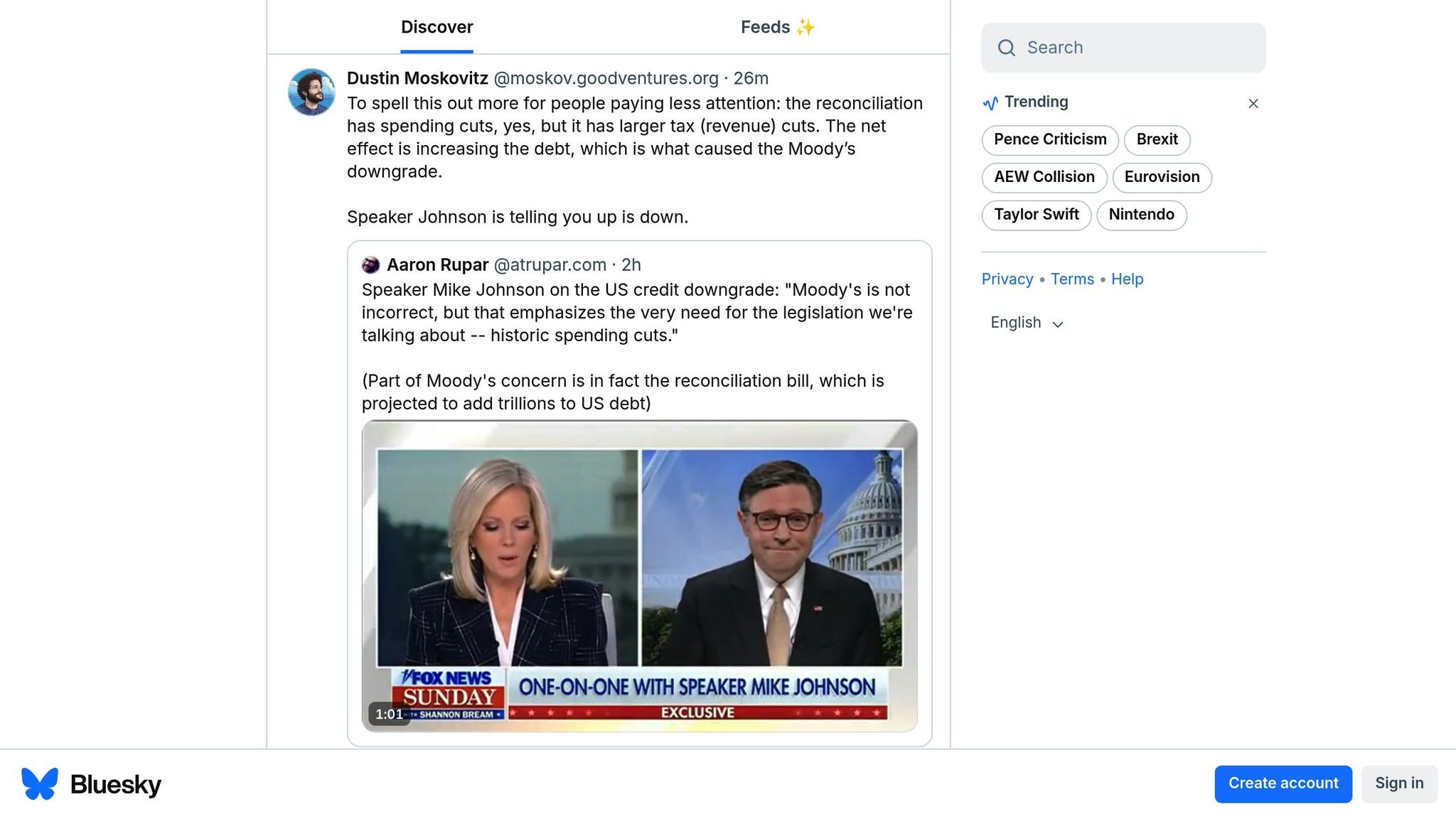
Understanding 2FA
Two-factor authentication (2FA) adds an extra layer of protection to your account by requiring not just your password but also a second form of verification. This second step usually involves a one-time code sent to your device or generated by an authenticator app. It relies on one of three factors: something you know (like your password), something you have (like your smartphone), or something you are (like a fingerprint or facial recognition). On Bluesky, 2FA is implemented using email-based verification codes.
When you log into your Bluesky account with 2FA enabled, you’ll first enter your password. Then, you’ll need to provide that second verification step - typically a one-time code. According to recent research, this additional layer of security prevents 99.9% of automated attacks [7].
Why Use 2FA on Bluesky
Keeping your Bluesky account secure is critical. Even if your password gets exposed through phishing or a data breach, 2FA ensures that attackers can’t easily access your account. Here’s why enabling 2FA is a smart move:
- It safeguards your account even if your password is stolen [8].
- It actively involves you in protecting your account [6].
- It reduces the danger posed by compromised credentials [6].
"With this extra layer of security, even if someone steals your password, they still only have half of the key needed to get into your account",
explains Sarogini Muniyandi, Senior Manager in F‑Secure's Threat Protection Engineering [7].
Before You Start
Before diving into enabling 2FA, make sure you’ve got everything in place.
Account Requirements
Here’s what you’ll need to get started:
- A verified Bluesky account
- Access to the email address linked to your account
- The latest version of the Bluesky app installed on your device [5]
- Access to the Security & Privacy settings in your account [5]
If 2FA is already active on your account, you might need to generate an app password for use in the Password field [9]. Don’t forget to secure your email account as well - enabling 2FA there with an authenticator app or a security key adds an extra layer of protection.
Software Updates
Make sure your devices and apps meet these requirements:
- Mobile Apps: You’ll need version 1.79 or later [11].
- Web Browser: Use the latest version of your preferred browser.
- Authentication Apps: If you plan to use TOTP (Time-based One-Time Password), ensure you’ve installed a compatible authenticator app [1].
Important Note: Starting April 24, 2024, version 1.79 introduced crucial 2FA compatibility between Bluesky’s web and mobile platforms [11]. If you enable 2FA through the web interface without updating your mobile app, you may run into login issues on mobile devices.
Currently, Bluesky’s 2FA relies on email verification. However, future updates might include additional options like passkeys, one-time passwords (OTP), and hardware security keys [2][10].
Double-check that your app is updated and all devices are running the required software versions to avoid any issues during authentication. Once everything is in place, you’re ready to move on to the 2FA setup instructions.
Setting Up 2FA
Once you've met the necessary requirements, you can enable 2FA on Bluesky using either the mobile app or a web browser.
How to Set Up 2FA on the Mobile App
Bluesky offers email-based 2FA to secure your account [11]. Here’s how to activate it through the app:
- Open the Bluesky app and tap your profile icon.
- Navigate to Settings > Security & Privacy.
- Select Two-Factor Authentication.
- Enter your password when prompted.
- Verify your email address by following the instructions sent to your inbox.
- Complete the email verification process.
- Confirm the activation of 2FA.
Make sure to store your backup codes in a safe place. These codes are essential for account recovery if you lose access to your email.
How to Set Up 2FA on a Browser
If you prefer using a browser, setting up 2FA is just as simple:
- Log in to your Bluesky account.
- Go to Settings and select Security & Privacy.
- Click on Enable Two-Factor Authentication.
- Enter your password to proceed.
- Choose your authentication method and verify your email address.
- Save the backup codes provided during the process.
For added convenience and security, consider using a password manager to securely store your password and backup codes.
Bluesky is working on integrating OAuth to improve security and make updating your 2FA preferences easier in the future [11]. Additionally, users managing multiple accounts can explore tools like TheBlue.social, which offers extra security features and streamlined account management to complement Bluesky's 2FA system.
sbb-itb-a73accb
Keeping Your Account Safe
After setting up 2FA, take additional steps to keep your account secure.
Email Security Tips
Since Bluesky's 2FA relies on email verification [2], safeguarding your email is crucial. Here's how to do it:
- Use 2FA for your email account, preferably with an authenticator app or a security key instead of SMS [3].
- Create a strong, unique password with the help of a password manager [12].
- Regularly check your email for any unusual activity.
- Keep your account recovery details up to date [13].
Never share your 2FA codes or respond to unexpected messages asking for login credentials. Legitimate services will not ask for your authentication codes via email or text.
In addition to securing your email, keep an eye on your account activity to spot anything unusual.
Check Login Notifications
Stay alert by monitoring your account for any unauthorized access:
- Look for email notifications about new login attempts or changes to account settings [14].
- Watch for unrecognized activity or modifications to your account.
If you notice anything suspicious, act immediately. Change your password, review your security settings, and consider contacting your phone carrier to add protection against SIM swapping attacks [12].
For more advanced monitoring, take advantage of the tools offered by TheBlue.social.
Using TheBlue.social Security Tools
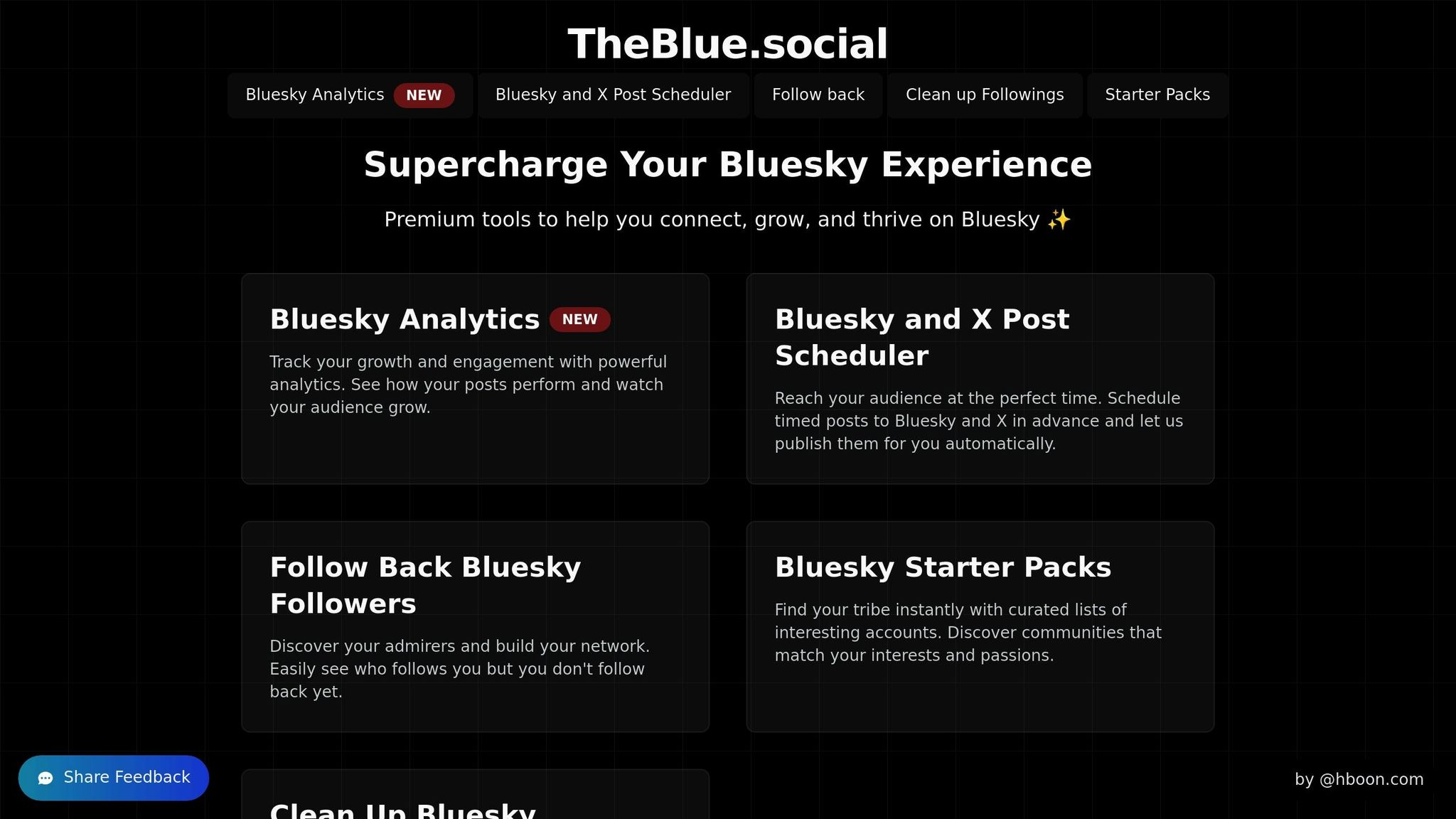
TheBlue.social provides several tools to help you monitor your account:
- Analytics Dashboard: Track content performance and engagement trends to spot anything unusual.
- Social Graph Insights: Analyze your follower network and connections.
- Activity Tracking: Review your posting history and interactions.
If you want even more robust protection, TheBlue.social offers an optional premium subscription for $10/month. This subscription includes advanced analytics and enhanced monitoring features [15][16].
Fix Common 2FA Problems
Even with everything set up correctly, two-factor authentication (2FA) on Bluesky can sometimes hit a snag. Here are some tips to troubleshoot common issues.
Missing 2FA Codes
Check your spam folder
Emails from noreply@bsky.social might get flagged as spam. Add this address to your allowed senders list to avoid missing codes.Verify your email address
Make sure the email linked to your Bluesky account is correct. Some users with Hotmail addresses have reported delays in receiving codes [17][18].Sync your device's time settings
Ensure your device is set to update the date and time automatically. Incorrect time settings can cause authentication problems [19].
Regaining Account Access
If you're still unable to log in after checking these settings, try the following recovery options:
Use Recovery Codes
If you saved your recovery codes, use one to log in. Afterward, disable and reconfigure 2FA on your new device. Be sure to store the new recovery codes securely.No Recovery Codes?
If you don’t have recovery codes, here’s what you can do:- If you're still logged in via the web interface, use your recovery method (email or phone) to regain access.
- Reset your password using your recovery phrase, which will disable 2FA.
- If all else fails, contact Bluesky support for assistance.
Account Recovery
If you’re unable to recover your account, reach out to Bluesky customer service. They can help you delete the compromised account and set up a new one.
To avoid future issues, consider using tools like TheBlue.social's security monitoring to keep tabs on your account activity. Also, make it a habit to maintain backup authentication methods for added peace of mind.
Conclusion
Two-factor authentication (2FA) plays a crucial role in protecting your Bluesky account. Research shows that 2FA can significantly lower the risk of unauthorized access attempts [4], making it a must-have for anyone serious about securing their online presence.
By adding an extra layer of defense, 2FA helps guard against a wide range of cyber threats, including automated attacks and more targeted breaches [4]. It’s a simple yet powerful way to keep your account safe.
Here are a few tips to maximize your 2FA setup:
- Choose the safest 2FA method: Authenticator apps are more secure than SMS-based options [20].
- Keep recovery codes offline: Store them in a secure, physical location [20].
- Stay vigilant: Use available tools to regularly check for unusual account activity.
Once you’ve implemented these steps, your account will have stronger protection against potential threats. For even greater peace of mind, TheBlue.social provides advanced monitoring and analytics tools that work alongside Bluesky’s security features, helping you stay one step ahead.
FAQs
::: faq
What should I do if I can’t access my email after setting up 2FA on Bluesky?
If you’ve lost access to your email after enabling two-factor authentication (2FA) on Bluesky, here’s what you can do:
Recover your email account: Start by using your email provider’s recovery tools. This might involve answering security questions, verifying your identity with a recovery phone number, or following other account recovery steps they offer.
Contact Bluesky support: If you can’t recover your email, reach out to Bluesky’s support team. Provide any necessary details to confirm your identity, and they’ll help you navigate the recovery process for accounts protected by 2FA.
Try backup options: If you’ve set up alternative 2FA methods, like an authenticator app or SMS, use those to access your account. Always keep backup codes safe when setting up 2FA to prevent future lockouts.
These steps can help you regain access to your account while maintaining its security. :::
::: faq
Are there any upcoming changes to Bluesky's 2FA options?
As of May 2025, Bluesky is gearing up to broaden its two-factor authentication (2FA) options, aiming to bolster account security. Planned additions include support for passkeys and hardware security keys like YubiKey, alongside the existing SMS and TOTP code methods.
These updates reflect Bluesky's dedication to enhancing user privacy and control. Recent efforts have also concentrated on upgrading overall security measures, with potential further refinements to 2FA on the horizon. Keep an eye out for upcoming announcements detailing these improvements! :::
::: faq
How can I secure my email account for Bluesky's email-based 2FA?
To keep your email account secure and ensure smooth two-factor authentication (2FA) functionality with Bluesky, consider these essential tips:
- Create a strong, unique password: Opt for a password that's tough to crack - something long, unpredictable, and not used for other accounts. A password manager can be a lifesaver for generating and securely storing your passwords.
- Enable two-factor authentication (2FA): Turn on 2FA for your email account to add an extra security step. Even if someone gets hold of your password, they won’t be able to access your account without completing the second verification.
- Be cautious about phishing scams: Watch out for emails that request personal details or include suspicious links. Always double-check the sender's identity before clicking or replying.
By following these steps, you’ll not only protect your email account but also enhance the security of your Bluesky account's 2FA process. :::