Why Use App Passwords for Bluesky Third-Party Apps?
App passwords are a simple and secure way to connect third-party tools to your Bluesky account without sharing your main password. They act as unique, app-specific keys, giving you control over what each app can do. Here's why they matter:
Better Security: Keep your primary password private and reduce the risk of breaches.
Control Access: Assign specific permissions to each app and revoke access anytime.
Easy to Revoke: Apps like TheBlue.social can only perform actions until you revoke the app passwords.
Quick Steps to Get Started:
Go to Settings > Security & Privacy > App Passwords.
Create a new app password and name it (e.g., "TheBlue Analytics").
Save the generated password and use it to connect your app.
Regularly review and remove unused app passwords to keep your account safe. Start using app passwords today for a secure and hassle-free experience with Bluesky third-party tools.
How to create an app password
App Passwords Explained
App passwords are special codes that give third-party tools limited access to your Bluesky account without revealing your main password. They are designed to keep your primary login secure while still allowing external apps to function.
What App Passwords Do
When you create an app password, you generate a unique code specifically for a third-party tool. This means the tool can interact with your Bluesky account, but your primary password stays private. For example, TheBlue.social uses an app password to manage analytics and scheduling for its users.
Regular Password vs App Password
| Feature | Regular Password | App Password |
|---|---|---|
| Scope | Full account login | Limited third-party access |
| Purpose | Authenticate you to Bluesky | Provide access to specific apps |
| Visibility | Main login credential | Unique, app-specific token |
Next, let’s dive into why app passwords are worth using.
Benefits of App Passwords
Stronger Account Protection
Using app passwords adds an extra layer of security to your Bluesky account by separating your main credentials from third-party services. Instead of sharing your primary password, you provide each service - like TheBlue.social - with its own unique key. If a breach occurs, attackers would only gain access to that specific key, keeping your main account safe.
Greater Control Over Access
App passwords allow you to manage third-party integrations with precision:
Create unique passwords tailored to each app's needs
Instantly revoke access for any app without disrupting others
Setting Up App Passwords
Creating an App Password
Access App Passwords: Navigate to Settings > Security & Privacy > App Passwords (or Connected Apps).
Generate and Name: Select "Create New App Password" and give it a clear, descriptive name (e.g., TheBlue Analytics).
Save the Password: Copy the generated code right away - it won’t be shown again.
Use this app password when connecting TheBlue.social or any other third-party app instead of your main account password.
Removing App Access
Locate and Revoke: Head to Settings > Security & Privacy > App Passwords to find the app.
Revoke Access: Click the trash can icon to immediately disconnect the app (you will be asked for confirmation). You’ll need to create a new password if you want to reconnect it later.
Check your connected apps regularly - about once a month - to remove any you no longer use.
Next: How TheBlue.social uses app passwords to power its features.
sbb-itb-a73accb
TheBlue.social and App Passwords
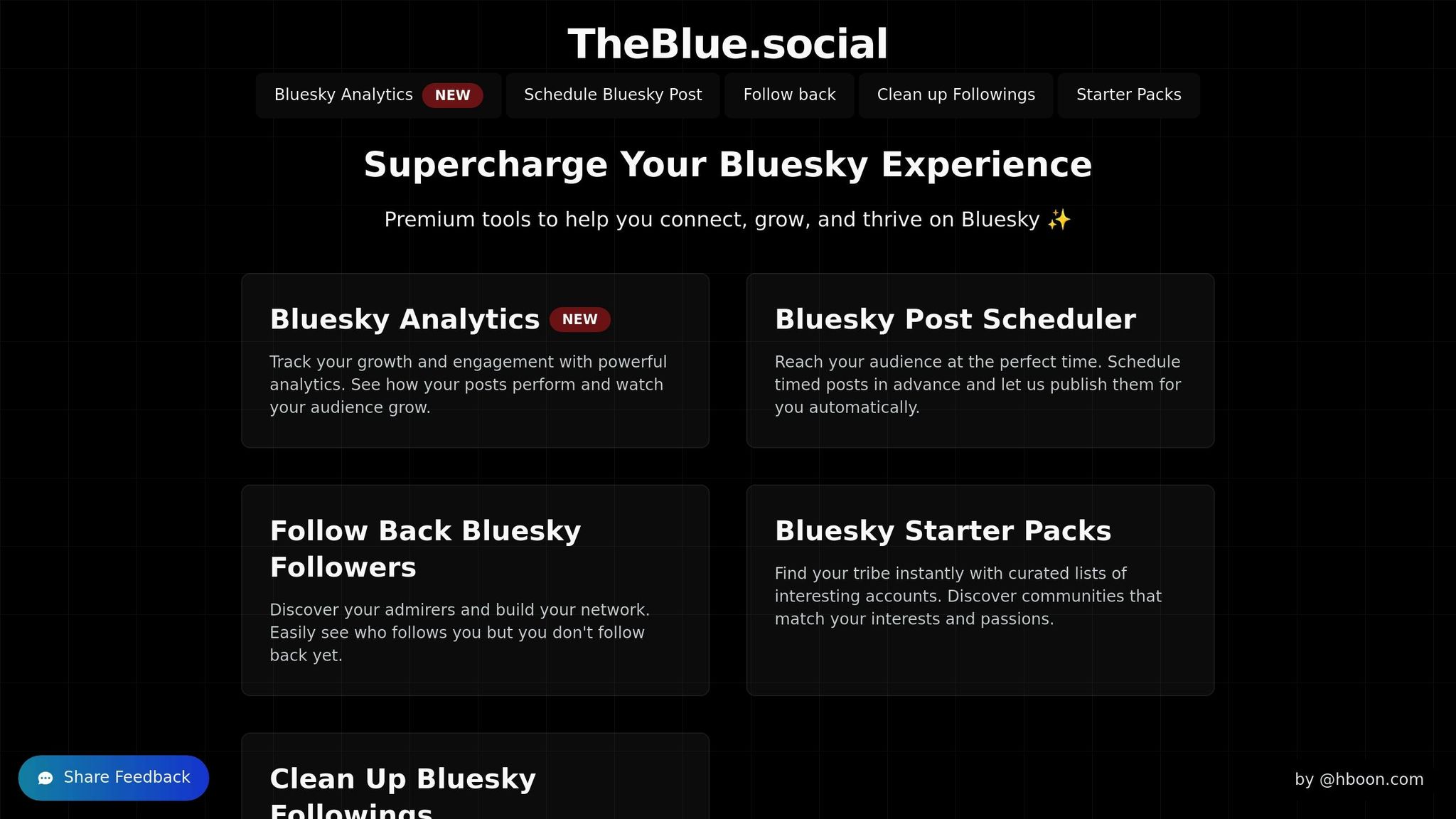
TheBlue.social uses app passwords to enhance its core functionalities while keeping your main account credentials secure and separate.
After creating an app password, you can assign it to the following features:
| Feature | Permissions | Purpose |
|---|---|---|
| Analytics | Post metrics, follower data | Collect engagement stats and track growth trends |
| Post Scheduler | Posting capabilities | Schedule and publish content automatically |
| Follow Management | Access to follower and following lists | Review and manage your network connections |
Security Tips for App Passwords
Picking Secure Apps
When choosing third-party apps that use Bluesky app passwords, focus on safety by confirming the app's legitimacy. Look for apps with clear privacy policies, identifiable developers, frequent updates, and positive feedback from the Bluesky community.
For example, TheBlue.social meets these standards with a clear privacy policy and consistent updates. Once you've chosen secure apps, keep your account safe by reviewing and removing unused connections.
Review Connected Apps Often
Stay on top of your app passwords by regularly checking which apps are connected to your account. Disconnect any apps you no longer use by following the steps in the 'Removing App Access' section.
Keeping your app password list up-to-date strengthens account security and reduces the risk of access through forgotten or unused apps.
App Password Pros and Cons
Let’s break down the benefits and limitations of using app passwords for third-party tools. Understanding these can help you decide if they’re the right choice for your needs.
Pros
Better security: Keeps access isolated between apps, reducing risks.
Custom access control: Allows you to set specific permissions for each app.
Easier to manage permissions: Each app gets its own password, making it simple to revoke access individually.
Quick deactivation: If something goes wrong, you can revoke access for a single app without affecting others.
Cons
More to manage: You’ll need to keep track of multiple passwords.
No recovery: Lose it, and you’ll have to generate a new one.
Extra setup: Each new app requires its own password.
Added complexity: Managing multiple tokens might feel overwhelming for some users.
Conclusion
With your app passwords set up and managed, you can safeguard your main Bluesky account while giving tools like TheBlue.social just the access they require. Make sure to use a different password for each app, check your connected apps regularly, only allow access to trusted services, and revoke any credentials that might be compromised. Take the first step by creating an app password today to keep your Bluesky account secure and running smoothly.